Besides 5 essential things you need to do after you built your WordPress website, you also need to submit your website’s sitemap to major search engines such as Google and Bing. In this blog, I am going to show you how to submit your sitemap to Google Webmaster Tools.
A sitemap is a list of website pages accessible to crawlers or visitors. In other words, it is a map of your website. It helps search engines index content on your website easily.
Before you submit your sitemap to Google Webmaster Tools, you need to create a sitemap for your website using a free WordPress plugin called “Google XML Sitemaps” created by Arne Brachhold. This plugin will automatically generate a XML sitemap for you.
Log in to your WordPress back office to install this plugin and activate it. I am sure you know how to do it 🙂 Watch this WordPress video tutorial if you need help.
Go to “Setting” and select “XML-Sitemap.” In my example, the sitemap wasn’t generated yet. So use “Click here” link to build it the first time. If the sitemap was generated before, you can click the “rebuild the sitemap” link to build an updated version manually. Remember, the URL of your sitemap is: http://www.yourdomain.com/sitemap.xml
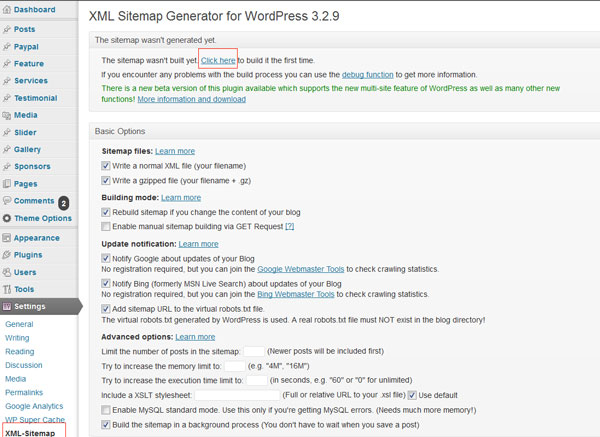
Submit your sitemap to Google Webmaster Tools
1. Create an account with Google webmaster tools then log in to your account.
2. Click on the red “Add A Site” button, type in your URL in the popup window and click on “Continue.”
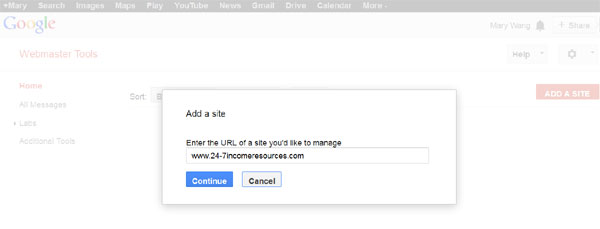
3. You need to verify your ownership of this website first. There are two options – “Recommended Method” and “Alternative Method”. I think it is easier to use the “Alternative Method.”
Select “HTML file upload”. Click on the “HTML verification file” link to download it to your computer.
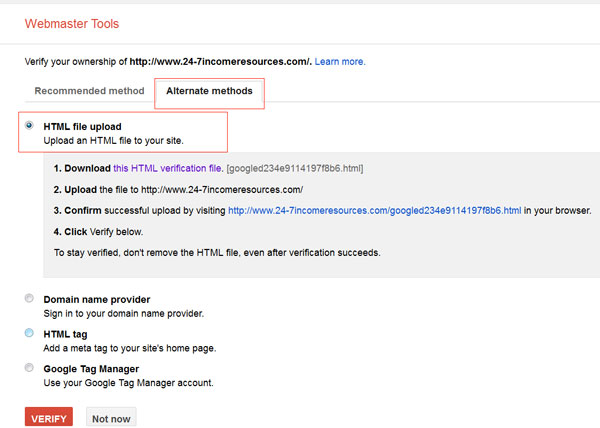
Upload this file to the root directory of this website on your server. If Hostgator is your web hosting, go to the “File Manager,” select the Document Root for your website URL.
Once you are at the root directory of your website, upload the HTML verification file by clicking the “Upload” button on the menubar. You will also see the sitemap.xml built earlier in the root directory.
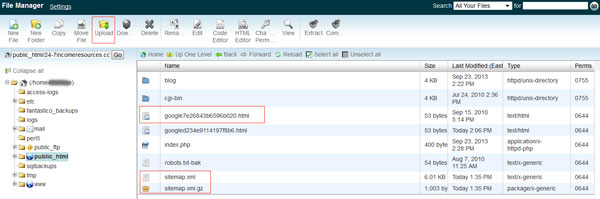
Now go back to the webmaster tools and click on the “Verify” button. You will get a message like the following:
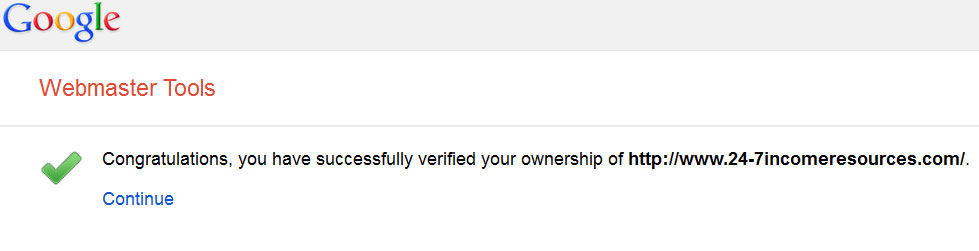
4. Click on “Continue” link to come to the Site Dashboard of this website. Click the “Sitemaps” link to go to the Sitemaps page.
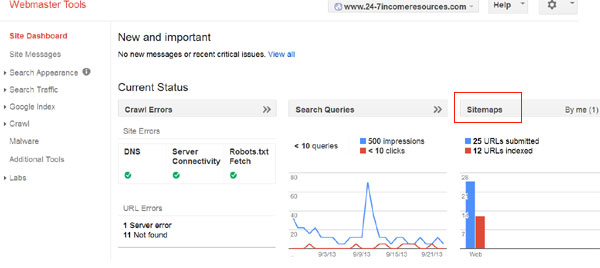
5. Click the red button “ADD TEST SITEMAP” to enter “sitemap.xml” in the sitemap URL field on the popup box. Click “Submit Sitemap” button to finish.
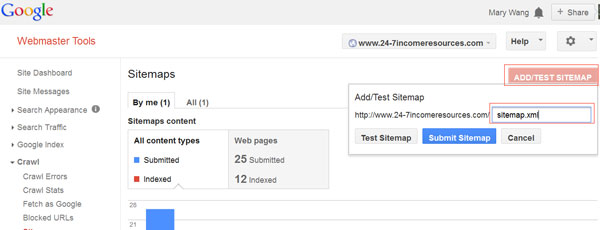
Follow this above instructions to submit your sitemap to Google webmaster tools. Feel free to contact me if you have questions.




I’ll be bookmarking this site to read more, thanks for taking the time to write it
Great web site. Plenty of useful information here.
I’m sending it to several pals and additionally
sharing in delicious. And certainly, thank you for your sweat!
I am glad that you just shared this helpful information with
us. Please keep us informed like this. Thank you for sharing.